Welcome to the topic “How to import closed captions in your social media videos, and why we at value imagery take all the guess work out”
Did you know that including closed captions in your social media videos can help you reach a wider audience? Closed captions are text subtitles that appear onscreen to provide spoken dialogue, sound effects, and other important audio information for deaf or hard-of-hearing people. This blog post will show you how to import closed captions into your social media videos. Let’s get started!
How to Create YouTube Captions:
Follow these steps to create YouTube captions.
1. Get a Caption File
Videos displaying closed captions have various files containing the text of the speech and sounds with timestamps.
Captions have various file formats. The following work well with YouTube and Facebook and they are the most common:
- SRT (.srt)
- SBV (.sbv or .sub)
- WebVTT (.vtt)
- TTML ( .ttml)
- DFXP (.dfxp)
- SCC (.scc)
- EBU-STL (.stl)
- Videotron Lambda (.cap)
- Cheetah (.cap or .asc)
However, for simplicity, we advise you to use the SRT format. This format is also compatible with Facebook videos.
So now, let’s see how to use a closed caption file?
You have these available options:
- Transcribe your videos and upload them to YouTube to compose a caption file.
- You can also use Edit YouTube’s automatic captions and activate them.
- Submit your videos to experts like “Value Imagery” for professional captioning. This method is the quickest and simplest to get quality captions.
After that, follow the next steps
2. Look for the Video to Caption
Log into YouTube.com and navigate to Creator Studio.
Then look for the Video Manager > and locate the video that matches with your caption file.
Then click on the drop-down and select Subtitles and CC. This will launch the subtitle and closed caption management screen.
3. Upload Caption File
Now you will have to click the “Add new subtitles or CC button,” After that, choose the caption’s language. The language should be other than English.
Next, you can upload your caption file. To do this, click on the Upload a File button, then Choose File to upload your captions file from your computer.
Press the Upload button.
4. Finalize and Publish Captions
After uploading the file, you will see your video along with the audio and text. You can also view individual caption frames and their time on your screen. If you want to edit your caption, do it now.
If all looks well, press Publish button.
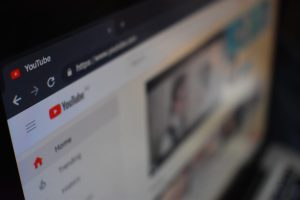
closed captions
How to add or import closed caption on FB
Follow these simple steps to import closed captions on FB videos:
Step 1: Transcribe your video.
Facebook will ask for SRT file format captions. You can create your own or hire professionals to make it for you.
If you are writing your captions by yourself, ensure you have Facebook’s specific naming convention for your caption file format like this:
“filename.[two-letter language code]_[two-letter country code].srt”
For example, a caption file in English will look like
filename.en_US.srt
Step 2: Upload captions to FB.
Go to your video in your library, and select Edit Video.
From the Captions menu, select Upload SRT File, and choose your video. Press Save when you’re done.
Step 3: Play video with your captions, and enjoy!
Play the video, and it will show the caption as long as the Captions box is not checked in the video player.
How to import caption on Twitter Video
Step 1: Transcribe your video.
The process to add captions in Twitter videos is the same as FaceBook. First, you have to create a caption file with SRT format, or you can hire a transcription company, like value imagery, to do the work for you when ordering captioning; ensure that you are using the right format (SubRip Subtitle) file.
Step 2: Upload captions to Twitter.
Now you can log in to your Twitter account. Then click on a video from your Media Studio library.
Now choose the Subtitles tab and select the language of your subtitles from the drop-down menu.
Click the upload button and add an SRT file from their computer. Clicking the pencil icon enables you to update that file.
Step 3: Play your Twitter videos with captions, and enjoy!
If the published video has SRT captions, your users can see them on their iOS and Android phones when their device’s mute or on the web by clicking on the “cc” button. Remember that by default, Twitter hides these closed captions when the video is enlarged.
Not many know, but Twitter also supports CEA-style captions that will work even when users have turned on closed captioning through the accessibility features on their smartphones.
How to import closed captions on LinkedIn:
LinkedIn now lets you add closed captioning directly to your video when sharing a video on the desktop version of their site. Here’s how:
Step 1: Transcribe your video.
The first step is simple, as you have seen in the above-mentioned methods. You need to create your caption file. Like other social media platforms, LinkedIn also allows captions file in. srt (SubRip Subtitle) format.
Step 2: Upload captions to LinkedIn.
After that, go to the share box and start creating a new post. Select the video to import captions by clicking on the Video button.
Once you see the video preview, click on the Edit button.
Now click on the Select File to import an SRT file and click on the Save.
Add any extra text that you wish to add and click Post.
Note: Closed captioning can also be added to Company Page posts on LinkedIn.
Step 3: Play video with closed captions, and enjoy!
How to do captioning in the right way?
Badly timed captions and subtitles, simple translation errors, display problems give a bad user experience. To get the user’s attention instantly and offer them a good experience, you need to think about hiring an expert for subtitling, captioning, and translation.
We offer reliable video translation services at value imagery, including subtitles, closed captions, and open captions (in foreign languages and the US and UK English for many years. Our specialists will work closely with our expert translators to deliver the best results as per your expectations that you can comfortably use on various sites like YouTube, Instagram, Twitter, Facebook, LinkedIn, and more.

