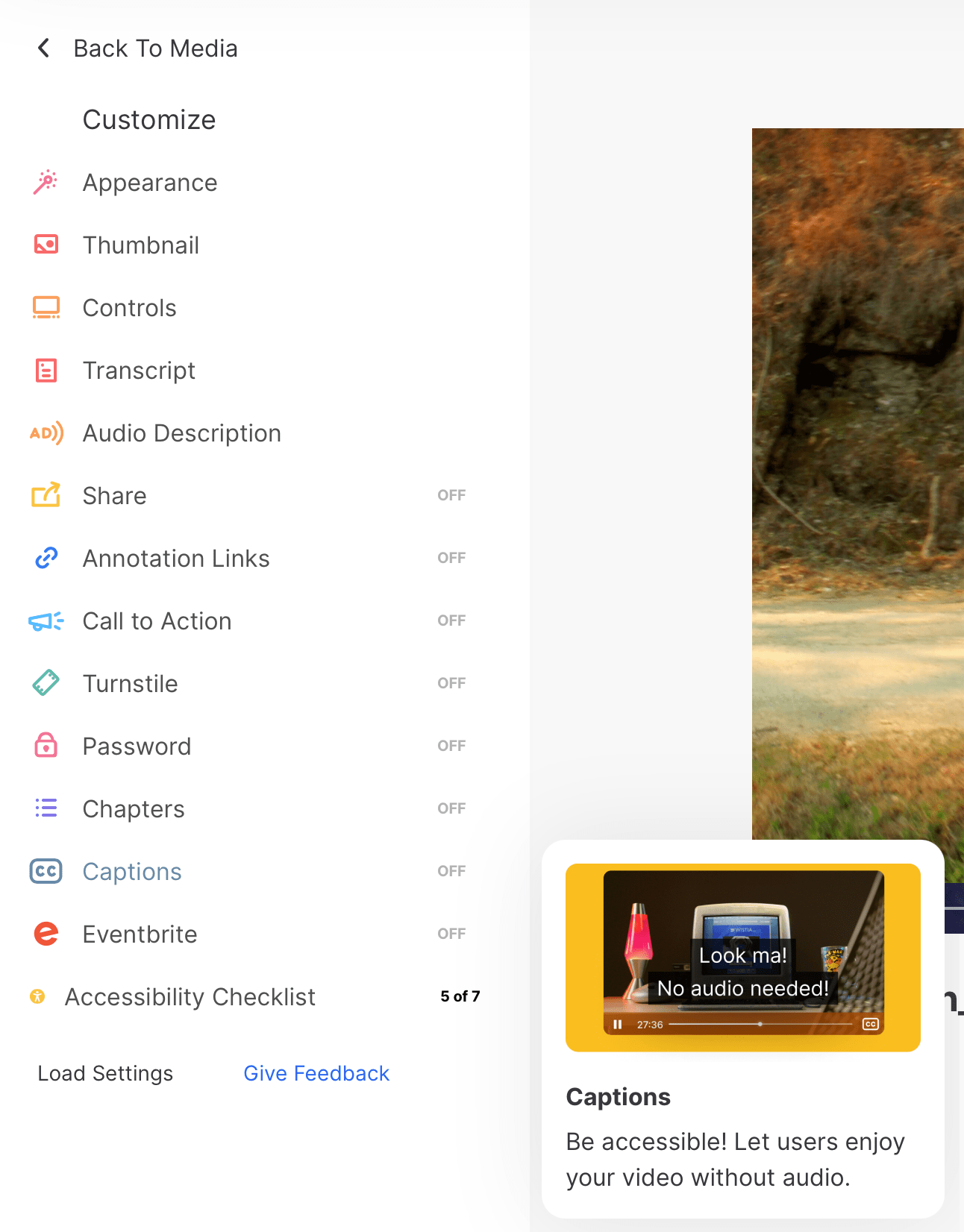Looking for Closed Captioning?
Did you know that at Value Imagery we include English closed captioning for all of our professional video production editing packages? We understand the importance of video edits being both accessible and able to be enjoyed with both sound on and off. This article will discuss the benefits of incorporating closed captions in your videos and how to add them to the major digital video platforms.
THE IMPORTANCE OF USING CLOSED CAPTIONS IN YOUR VIDEOS
Closed captions are important for video because they provide accessibility to people who are deaf or hard-of-hearing, as well as those who may not be able to listen to the audio in a particular setting, such as a noisy environment or a quiet space where they don’t want to disturb others.
In addition to making videos accessible to more people, closed captions can also improve comprehension for those who are learning a new language or have difficulty understanding spoken language, and they can be helpful for viewers who simply prefer to read text rather than listen to audio.
Moreover, adding closed captions to videos can also improve their search engine optimization (SEO) as search engines can crawl through captions to find keywords, which can help the videos to appear in search results and increase their visibility.
Overall, closed captions are an essential feature of video content as they make videos more inclusive, improve comprehension, and can even increase the visibility of videos in search results.

HOW TO CREATE CLOSED CAPTIONS FOR YOUR VIDEOS
There are several ways to create closed captions for your video, depending on your budget, time, and skill level. Here are some options:
- Use an automatic captioning tool: Many video platforms, such as YouTube and Facebook, offer automatic captioning tools that use speech recognition software to create captions automatically. However, these tools are not always accurate, and you may need to edit the captions manually.
- Hire a professional captioning service: There are many professional captioning services available that can create accurate closed captions for your video. This option can be expensive, but it can ensure high-quality captions that meet accessibility standards.
- Use a captioning software: There are many captioning software options available that can help you create closed captions for your video. These software options often require some learning curve, but once you are familiar with them, they can be a more cost-effective option than hiring a professional captioning service.
- Create captions manually: You can create captions manually using a text editor, such as Notepad or Word, and then synchronize the captions with the video using a video editing software. This option can be time-consuming, but it can give you complete control over the captions’ accuracy and timing.
Whichever method you choose, it’s important to ensure that your closed captions are accurate, synchronized with the video, and meet accessibility standards, such as font size, color, and contrast.
If all that sounds a bit overwhelming, don’t worry! We’ve got you covered. Contact us today to talk about how to add closed captions your next video project and .

HOW TO ADD CLOSED CAPTIONS FOR YOUR VIDEOS
The process of uploading closed caption files to your video will vary depending on the platform you’re using to host your video. Here are the general steps for some popular video hosting platforms:
In general, when uploading closed caption files, it’s important to ensure that the file is in the correct format and that the captions are properly synchronized with the video. You may need to adjust the timing of your captions to ensure that they match the spoken dialogue in your video.
When you upload your video to YouTube, you can add closed captions by selecting the “Subtitles/CC” option on the video’s settings page. You can then upload your closed caption file in either .srt, .sbv, or .sub format. Head on over to https://studio.youtube.com
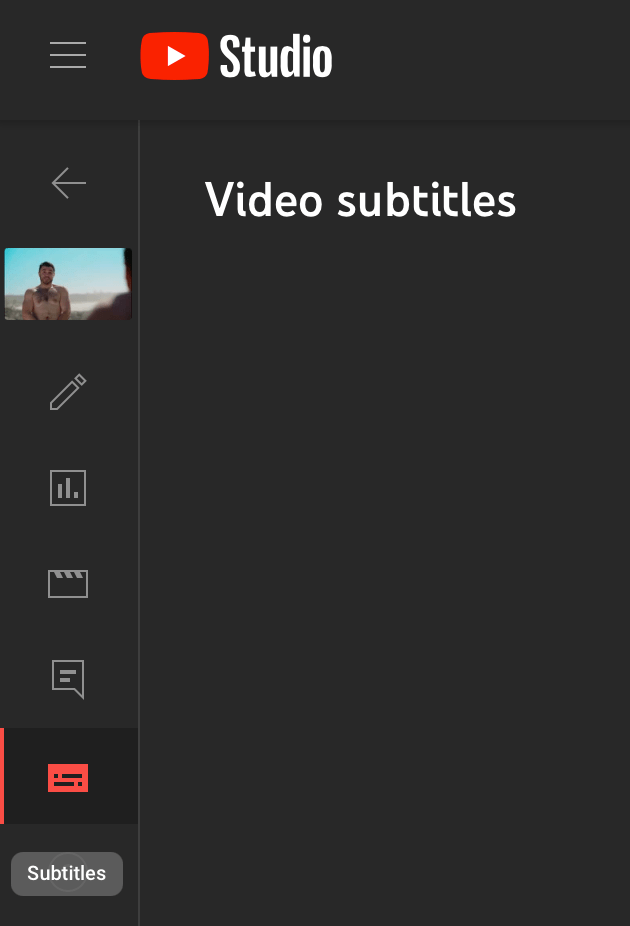
To add closed captions to your Vimeo video, go to the video’s settings page and select the “Subtitles” tab. You can then upload your closed caption file in either .srt or .vtt format. Head on over to https://vimeo.com/manage/videos
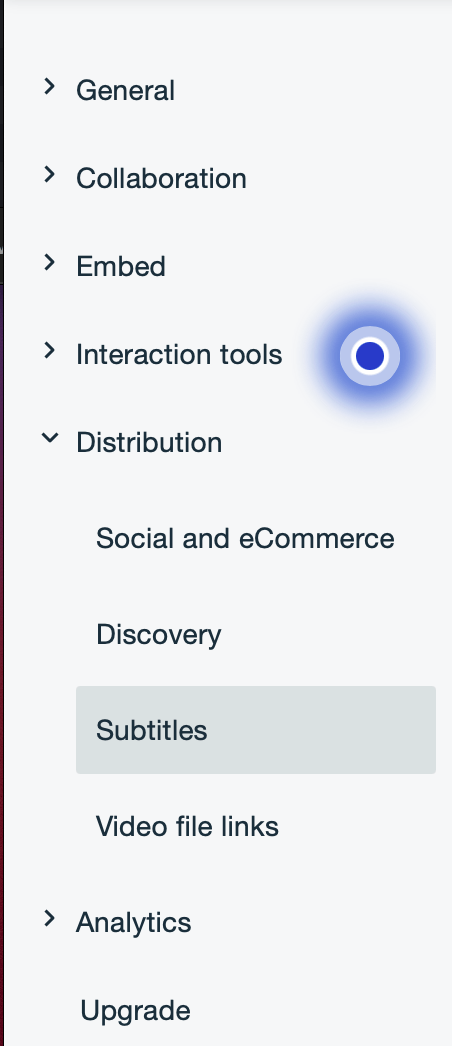
When you upload your video to Facebook, you can add closed captions by selecting the “Edit Video” option and then choosing the “Captions” tab. You can then upload your closed caption file in either .srt or .vtt format. Head on over to https://business.facebook.com/creatorstudio/published (FYI you’ll need to use Chrome or Firefox)
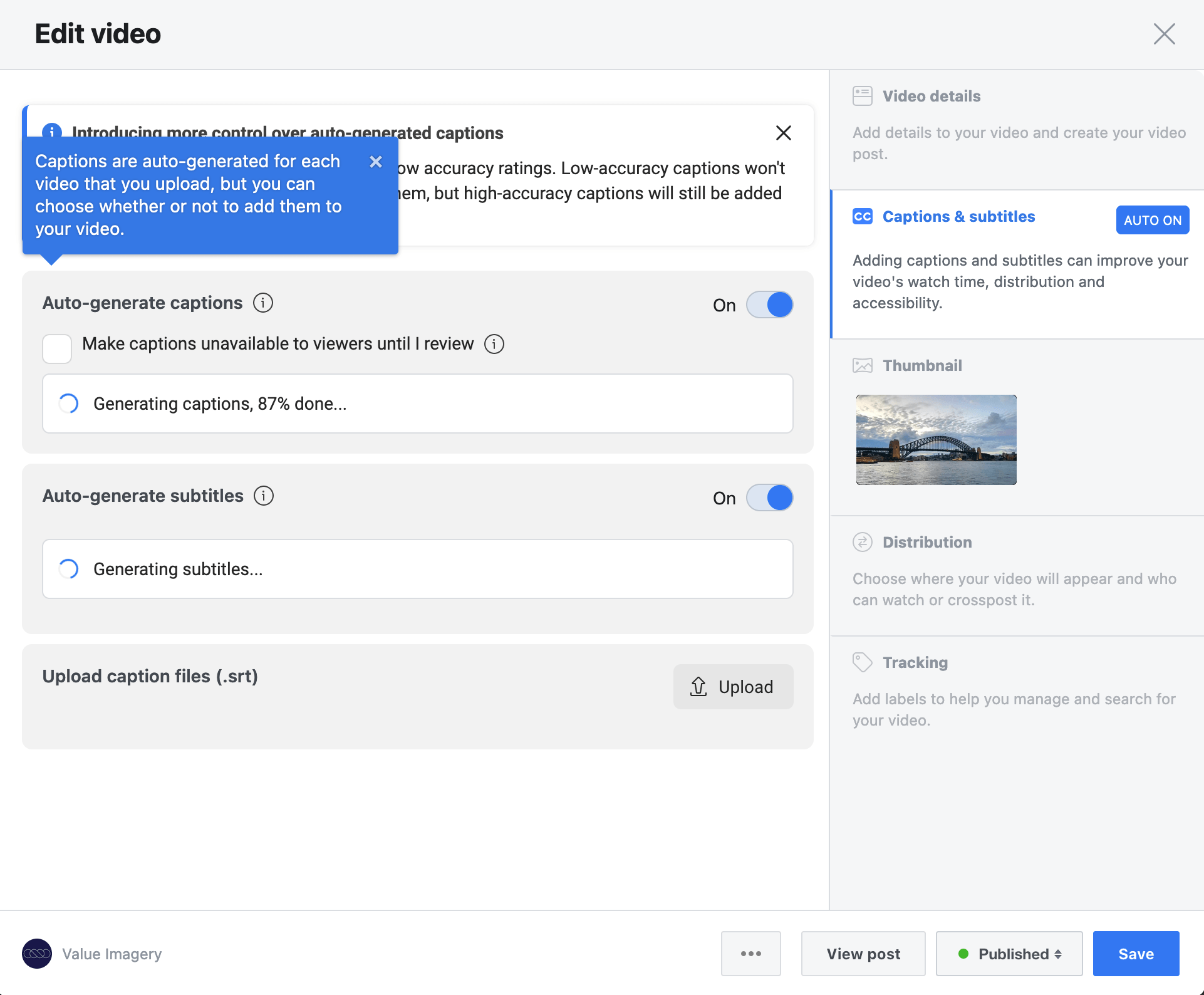
Currently it is not possible to add captions directly through the instagram platform. You’ll need to use a technique that’s called “burning in” to permanently add captions to your video. There are apps that do this, or ask your video production company for this feature when getting your final deliverables.

To add closed captions to your Wistia video, go to the video’s settings page and select the “Captions and Subtitles” tab. You can then upload your closed caption file in either .srt or .vtt format.